In today’s world, notifications, deadlines, and constant digital noise make it hard to pause, breathe, and reconnect with what matters. In response, many people have turned to wearable technologies to meet essential life goals on the go. This has led to the explosive growth of the wearable tech industry over the past decade, from wristbands that track steps to rings that analyze s
The Rhapsody Tap2Read Bracelet is a unique bracelet that helps you stay spiritually connected. It offers instant access to Bible verses, devotionals, and faith-based encouragement. You can use it anywhere and at any time.
Whether you're on the go or setting aside time for reflection, one simple tap or scan is all it takes to get the soul-nourishing and inspiring message you need.
Setting up your Tap2Read Bracelet is quick and easy, offering multiple ways to access its features. However, to eliminate any guesswork, here’s a detailed guide on how to set up your Tap2Read bracelet and gain instant access to its contents.
Steps to Set Up Your Rhapsody Tap2Read Bracelet
Here is a step-by-step guide to help you set up your Tap2Read bracelet on your Android or iPhone device:
Ensure Your Phone Supports NFC Technology
Before setting up your Rhapsody Tap2Read bracelet, you must ensure your phone supports NFC technology.
Near-field communication (NFC) enables devices to exchange data wirelessly over short distances. The Tap2Read Bracelet utilizes this technology to direct users instantly to faith-based content.
How do you know if your phone supports NFC technology?
The process differs for Android and iPhone devices. Here’s what you should do:
For Android users:
- Open the Settings app on your phone.
- Type “NFC” in the search bar.
- If you see an NFC option, tap it and ensure it’s turned ON.
Note that most Android devices, such as the Samsung Galaxy, Google Pixel, Redmi, Tecno, Infinix, etc., support NFC. Therefore, if you don’t find NFC in the settings section of your phone, it’s most likely that it doesn’t support it.
For iPhone users:
- If you have an iPhone 7 or newer, your device supports NFC.
- For the iPhone XR, XS, 11, 12, 13, 14, 15, and later models, NFC works automatically.
- If using an iPhone 7, 8, or X, manually enable the NFC reader in the Control Center before scanning.
Register the Rhapsody Tap2Read Bracelet on Your Phone
You must register your bracelet after confirming that your phone supports NFC technology. This process is relatively straightforward but differs slightly for Android and iPhone users.
Setting Up Tap2Read on Android
- Hold Your Phone Near the Bracelet: Place the back of your Android phone close to the bracelet.
- Wait for the Notification: A pop-up notification directs you to a website or platform with devotionals, scriptures, and inspirational content.
- Tap the Notification: Click on the link to open the content instantly.
- Save for Quick Access: This is optional. You can save or bookmark the page to read it later or even add the link to your home screen for faster access.
If the NFC pop-up doesn't appear, try adjusting the position of your phone’s NFC reader. It’s typically located near the camera or at the centre back of the phone.
Setting Up Tap2Read on iPhone
- Hold Your iPhone Near the Bracelet: Tap the top of your iPhone, near the camera, to the Tap2Read Bracelet.
- Tap the Pop-Up Notification: A Safari pop-up will appear with a link to faith-based content from the bracelet.
- Open the Link: Click on the notification to access devotionals, scriptures, or other inspirational messages.
- Bookmark or Add to Home Screen: Save the link for quick access. Again, this is optional.
If you’re using an iPhone 7, 8, or X, open the NFC scanner manually through the Control Center before tapping the bracelet.
Setting Up the Rhapsody Tap2Read with a QR Code
You can still access Tap2Read content using the QR code if your phone does not support NFC. Each bracelet has a unique QR code that provides the same experience as NFC tapping.
Here’s how you can scan the QR code with your phone:
- Locate the QR Code: The Tap2Read Bracelet’s QR code is printed on top or under the larger face of the bracelet.
- Open Your Phone’s Camera App: Most smartphones have a built-in QR scanner in the camera.
- Point Your Camera at the QR Code: Hold your phone steady and ensure the QR code is within the frame.
- Tap the Link: A notification will appear on your screen; click it to open the Tap2Read content.
- Save the Link: You can bookmark the page or add it to your home screen for easier access in the future.
If your phone camera doesn’t scan QR codes automatically, download a QR scanner app from the App Store or Google Play.
How to Make the Most of Your Rhapsody Tap2Read Bracelet
Now that your bracelet is set up, here’s how to make it a daily source of inspiration:
Create a Routine
The Rhapsody Tap2Read bracelet features daily devotionals and inspirational messages, making it a valuable daily faith companion. Set a daily reminder to access your inspirational messages to ensure you don’t miss out on any day’s message. You can also use it during your prayer times, as it contains information that can guide your faith.
Wear Your Bracelet
The Tap2Read bracelet is stylish and trendy, so you can wear it to enhance your outfits and maximize its fashion potential.
Share with Friends
You can share the daily inspirational messages from your Tap2Read bracelet with your family and friends. This will encourage them in their endeavors and inspire them to be more. To enhance the experience further, consider gifting your family and friends their own bracelet.
You’re One Tap Away from Inspiration
Setting up the Rhapsody Tap2Read bracelet is straightforward. Even if you're not tech-savvy, you can do it independently without assistance.
Simply tap your bracelet or scan the QR code to instantly unlock a world of faith-based inspiration. There are no complicated apps or lengthy setups—just instant access to devotionals and uplifting messages whenever you need them.
Whether at home, work, or on the go, the Rhapsody Tap2Read bracelet ensures that God’s Word is always within reach, helping you stay spiritually connected daily.
Get your copy now and start enjoying the endless benefits it offers.


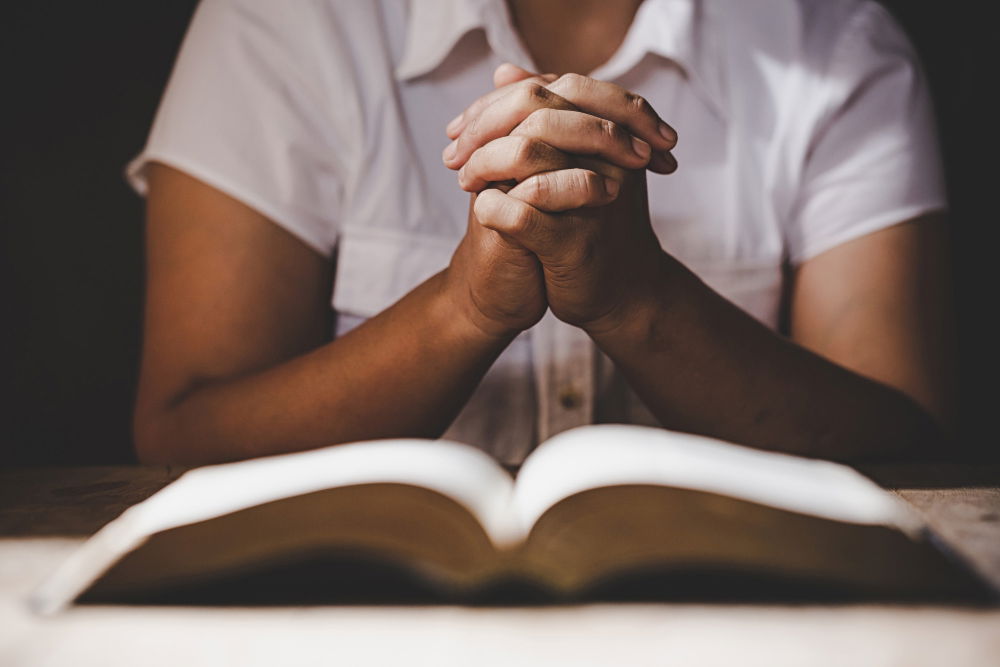

.jpg)







